To return a centered paragraph to left alignment, double-click in the paragraph, then click the Align Left button.
Answer the following statement true (T) or false (F)
False
You might also like to view...
Given here are the general steps of image retouching of a scanned image.
i. Order the steps by labeling 1 through 6. _____ Adjust the overall contrast or tonal range of the image _____ Crop and straighten the image _____ Fine-tune specific parts of the image _____ Remove color casts _____ Remove dirt and dust _____ Sharpen the image ii. Explain your choice for the first step. iii. Explain your choice for the last step.
What changes appear in the right pane after stopping the Routing and Remote Access service?
Starting and Stopping the Routing and Remote Access Service
a. Click Start > Search and select Control Panel > Click Network and Sharing Center.
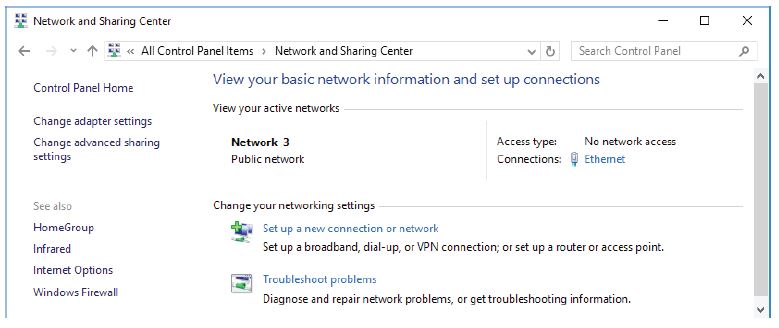
b. Click Change adapter settings in the left pane. Reduce the size of the Network Connections window and leave it open.
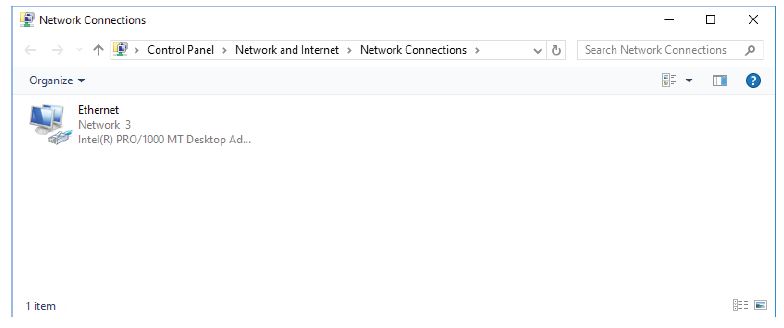
c. Navigate to the Administrative Tools. (Click Start > Search for and select Control Panel > Click Administrative Tools)
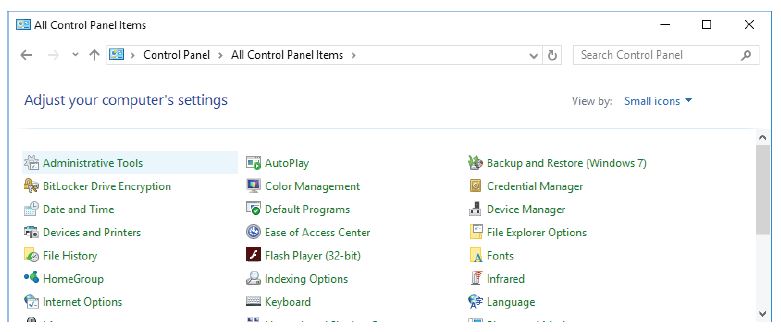
d. The Administrative Tools window opens. Double-click the Performance Monitor icon.
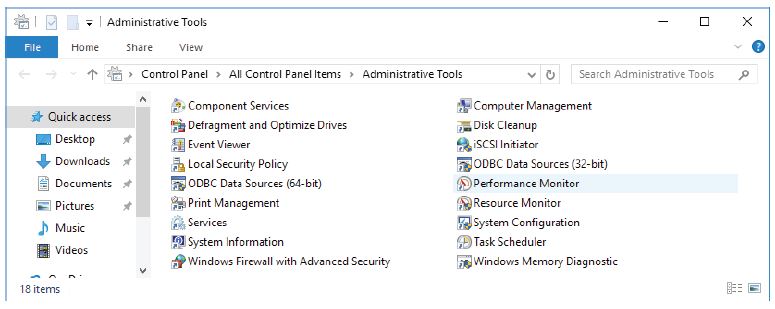
e. The Performance Monitor window opens. Make sure Performance Monitor in the left pane is highlighted. Click the Freeze Display icon (pause button) to stop the recording.
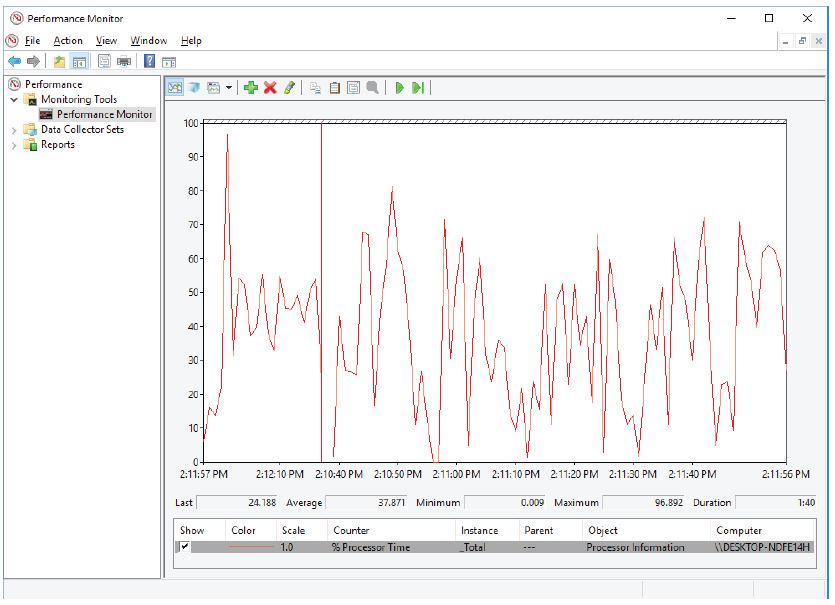
f. Right-click the Performance Monitor menu bar and select Clear to clear the graph. Leave this window open.
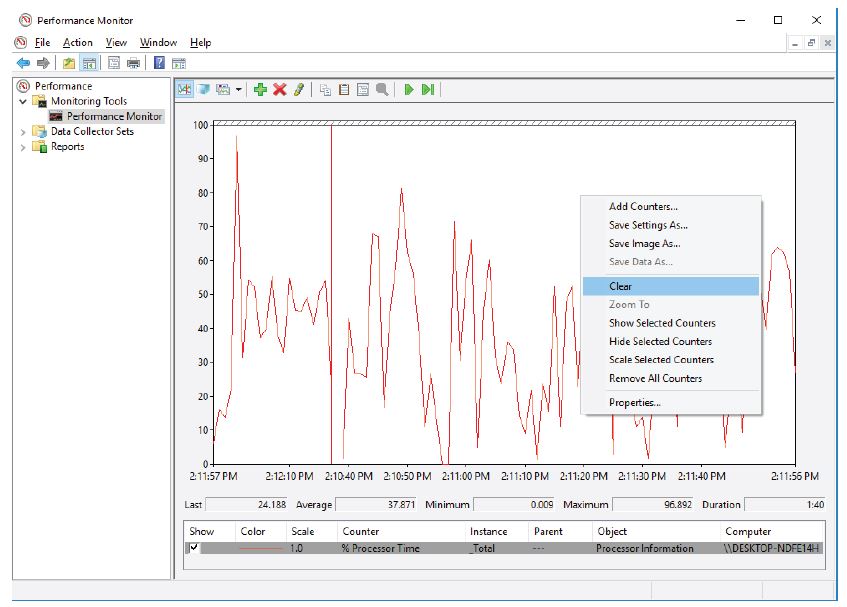
g. Navigate to the Administrative Tools window and select Services.
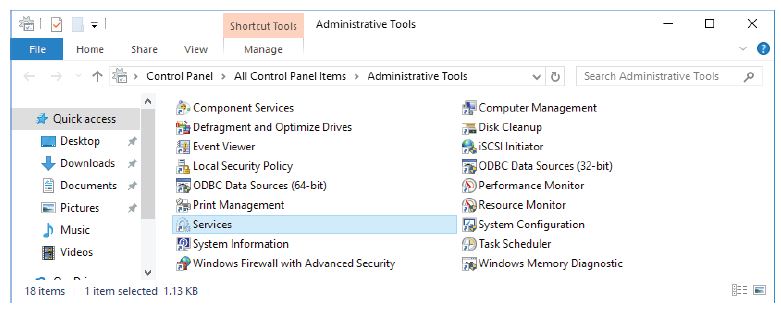
h. Expand the width of the Services window so you have a clear view of the content. Scroll down in the right pane until you see the service Routing and Remote Access. Double-click Routing and Remote Access.
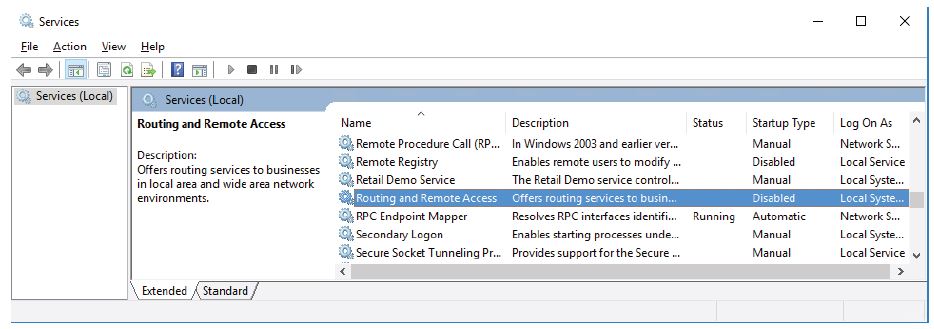
i. The Routing and Remote Access Properties (Local Computer) window opens. In the Startup type drop-down field, select Manual and then click Apply. The Start button is now active. Do NOT click the Start button yet. Leave this window open.

j. Navigate to the Performance Monitor window. Click the Unfreeze Display icon to start the recording.
k. Click the Routing and Remote Access Properties (Local Computer) window. To start the service, click Start. A window with a progress bar opens.
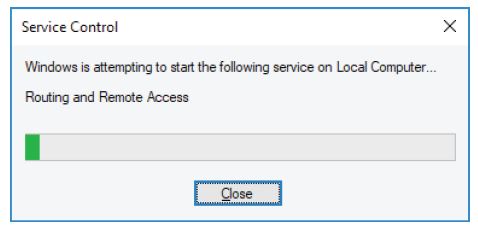
l. The Routing and Remote Access Properties (Local Computer) window now shows the Stop and Pause button active. Leave this window open
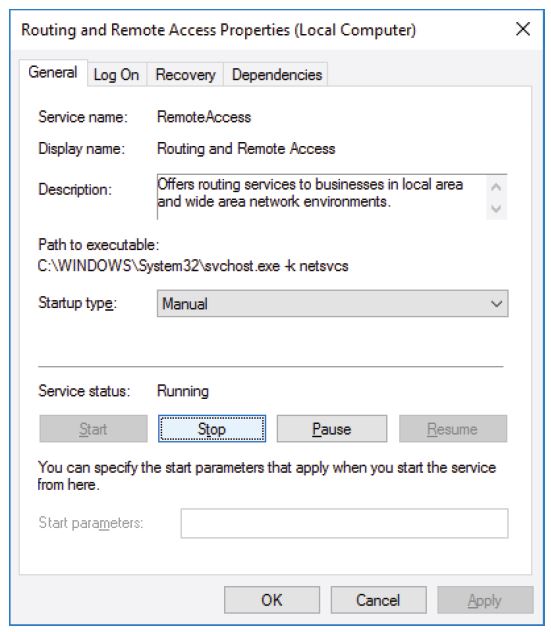
m. Navigate to the Network Connections window. Press the function key F5 to refresh the content.
n. Navigate to the Routing and Remote Access Properties (Local Computer) window and click Stop.
o. Navigate to the Network Connections window.
The Quick Print button prints an attachment or other item with the default settings.
Answer the following statement true (T) or false (F)
Before JDK 1.4, certification path validation was done implicitly in signature and signed JAR file verification.
Answer the following statement true (T) or false (F)